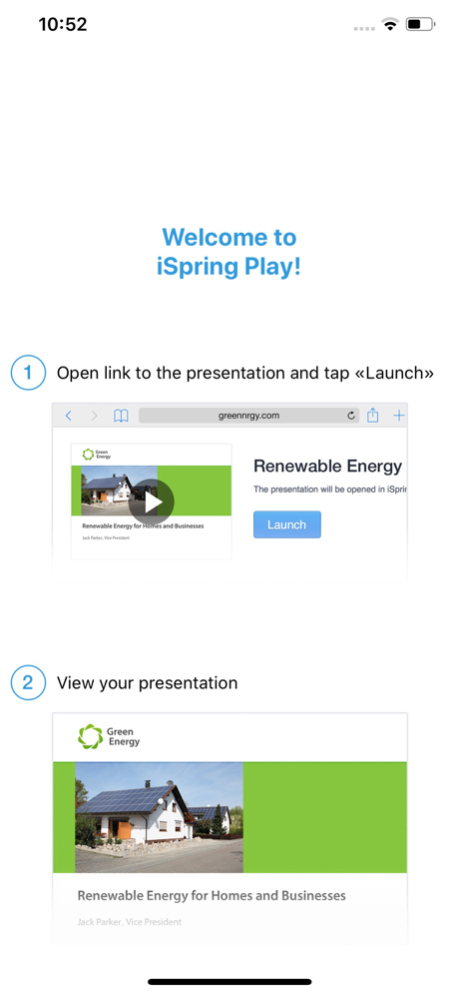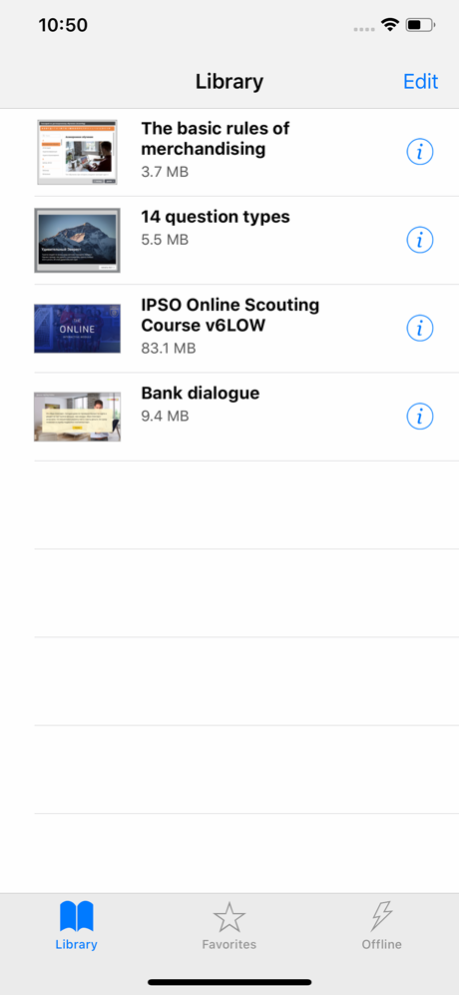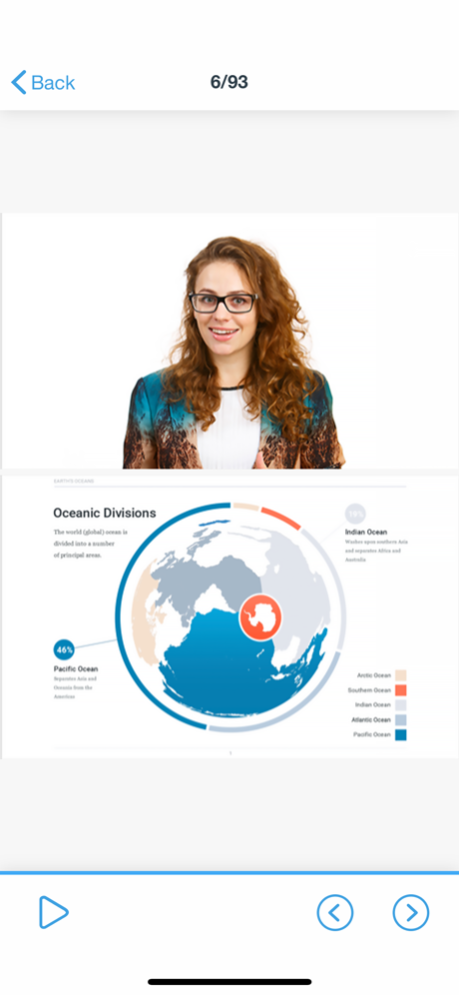iSpring Play 2.4.17
Free Version
Publisher Description
How about taking all your presentations and e-Learning courses on your iPad or iPhone wherever you go? It’s easy with the iSpring Play app! It provides comfortable playback of presentations and courses on your devices. The app really makes your e-Learning courses mobile as students can download them on their devices and even take them offline when the Internet connection is bad or not available at all. During the Internet breakups, the app still collects all course statistics and sends it to the LMS when the connection is back.
What iSpring Play can do:
• Save presentations on the iPad or iPhone for viewing offline
• Take Tin Can-compliant e-Learning courses offline while keeping all statistics
• View iSpring-generated content fullscreen
• Access all previously viewed presentations from the Library
• Add content item to Favorites with a single tap
Oct 13, 2020
Version 2.4.17
Bugfixes.
About iSpring Play
iSpring Play is a free app for iOS published in the Kids list of apps, part of Education.
The company that develops iSpring Play is iSpring. The latest version released by its developer is 2.4.17. This app was rated by 1 users of our site and has an average rating of 2.0.
To install iSpring Play on your iOS device, just click the green Continue To App button above to start the installation process. The app is listed on our website since 2020-10-13 and was downloaded 108 times. We have already checked if the download link is safe, however for your own protection we recommend that you scan the downloaded app with your antivirus. Your antivirus may detect the iSpring Play as malware if the download link is broken.
How to install iSpring Play on your iOS device:
- Click on the Continue To App button on our website. This will redirect you to the App Store.
- Once the iSpring Play is shown in the iTunes listing of your iOS device, you can start its download and installation. Tap on the GET button to the right of the app to start downloading it.
- If you are not logged-in the iOS appstore app, you'll be prompted for your your Apple ID and/or password.
- After iSpring Play is downloaded, you'll see an INSTALL button to the right. Tap on it to start the actual installation of the iOS app.
- Once installation is finished you can tap on the OPEN button to start it. Its icon will also be added to your device home screen.